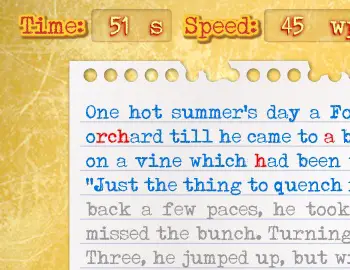With teachers around the world(including myself!) preparing for the beginning of the school year, I will be sharing this infographic with my staff on the Components of a 21st Century Classroom. I plan to use the "Top 3 Reasons for Teachers to Use Technology in the Classroom" in the upper right hand corner to help drive my professional learning sessions that are focused on technology integration.
Tuesday, July 31, 2012
Monday, July 9, 2012
Google Searches with Students
One of the most well known sites on the internet is Google.com, but for elementary students doing a Google search can be daunting with so many links to select from.
Here are a few things that I have done to make using a search engine a more authentic and age appropriate experience for my students:
Google Search Modules
Google has created tiered modules that cover the three topics of Understanding Search Engines, Search Techniques and Strategies, and Features and Operators. These are great to do whole class on a SmartBoard or have students do individually.
Here are a few things that I have done to make using a search engine a more authentic and age appropriate experience for my students:
Google Search Modules
Google has created tiered modules that cover the three topics of Understanding Search Engines, Search Techniques and Strategies, and Features and Operators. These are great to do whole class on a SmartBoard or have students do individually.
Changing the Reading Level
When doing a Google search, you can customize the reading level for the students in your classroom. Once students get the hang of it, you will find them modifying the reading level for themselves to ensure they are getting content that is appropriate for them. Here is how to change the reading level in 3 easy steps:
Custom Search Engine (CSE)
With intermediate students often times, they search for a topic and go with the very first link that pops up without consideration for the quality or source of the information. This is where a CSE comes in, with it you have the capability to input the specific sites that you want students to get their information from and it limits the hits to just those you select. Once you input the sites you want, you are given the HTML coding to paste into your site.
Here is a search that I created for animal research with Third and Fourth Graders that only pulls information from the 6 sites I pre-selected for them.
Loading
Friday, June 15, 2012
Websites for Preschoolers
If you have tried searching for quality sites for Preschoolers, you might share some of my frustrations with what is out there. Many sites are a challenge for little guys to navigate or are overloaded with distracting ads; over the past couple years I have found some great sites that are age appropriate, academic focused, and easy to navigate. These sites have helped my preschoolers to develop skills like clicking & dragging, using arrows, letters, and numbers on the keyboard, and basic web navigation skills like clicking on an arrow to go back a page or "X" to exit out from an activity. Here are some of my (and my students) favorite:
Poisson Rouge (aka Red Fish)
Game Goo
PBS Kids Sprout
Curious George's Busy Day
TVO Kids for ages 2-5
Tonka and Friends PlaYard
Funbrain Playground
Poisson Rouge (aka Red Fish)
Aven's Corner (some activities require the SilverLight plugin)
Game Goo
Curious George's Busy Day
TVO Kids for ages 2-5
Tonka and Friends PlaYard
Funbrain Playground
Thursday, June 14, 2012
48 Summer Sites for Kids and Teachers
Looking for some great sites for kids this summer? Here are 48 great sites for kids compiled by Ed Tech Ideas. It has everything from reading and math to science and geography. I have used a number of the sites listed in the classroom including ReadWriteThink, Cool Math, ABCya!, and Kerpoof. A couple new sites I am excited to review this summer and use in the fall are Academic Skill Builders and Story Jumpers.
Friday, June 1, 2012
Computer Lab Bulletin Board Ideas
Even though summer is only 5 school days away, I am already starting to think about next fall. I am slated to teach elementary computers again and due to the limited supplies available on my tiny island I need to plan in advance for any creative bulletin board ideas I want to put up in August.
For the 2011-12 school year, I opted for a bulletin board that highlighted the home row keys and proper hand/finger placement while typing. I purchased square plates at The Dollar Tree and made color coded letters to go on the "keys". The color coding matches a set of printed card stock keyboards that I have for my little guys when I first introduce the home row keys(on a side note, I put a thick line of liquid glue on the F and J keys, once it dries it mimics the bumps on a real keyboard). On the bulletin board, I underlined the home row keys and also put a split down the middle to help designate right hand keys from left hand keys. I use my wall-sized keyboard as a teaching tool, as well as when Kindergartners have trouble locating letters, I show them on the big keyboard.
While I plan to keep this bulletin board up, I have 2 smaller ones that I want to redo. Here are some of the ideas I am considering:
Computer Shortcuts
Computer Hardware
Other Bulletin Board Ideas
For the 2011-12 school year, I opted for a bulletin board that highlighted the home row keys and proper hand/finger placement while typing. I purchased square plates at The Dollar Tree and made color coded letters to go on the "keys". The color coding matches a set of printed card stock keyboards that I have for my little guys when I first introduce the home row keys(on a side note, I put a thick line of liquid glue on the F and J keys, once it dries it mimics the bumps on a real keyboard). On the bulletin board, I underlined the home row keys and also put a split down the middle to help designate right hand keys from left hand keys. I use my wall-sized keyboard as a teaching tool, as well as when Kindergartners have trouble locating letters, I show them on the big keyboard.
 |
| The keyboard I created for the 2011-12 school year. |
A technology word wall
 |
| This one is sorted by grade level. |
 | |
| This one is color coded by categories (internet terms, hardware, desktop functions). |
 |
| This BB has terms that are specific to the internet. |
Computer Hardware
Other Bulletin Board Ideas
 |
| This would be a great bulletin board to display student work. |
 |
| I was thinking something like this would be cute and have the kids design what they think a "computer bug" looks like. |
UPDATE(May 21, 2013): Here are a few Bulletin Boards/Posters in my current Computer Lab.
This is my Keyboard Shortcuts Bulletin Board. If you are looking for a shortcuts set, but don't have the time. I have made this set available in my Teachers Pay Teachers Store for $3.00.
I also have several reminder posters up in my lab to help students. Three of the posters in the top row were created by me and are available in my Teachers-Pay-Teachers store.
One last thing, here is a Bulletin Board that I created that compares data storage for students.
Tuesday, May 29, 2012
We Will Rock You!
Every year our PTO puts on an elementary school talent show that is a BIG hit with all the families on island, and every year the teachers put on the last performance of the night and try to top what we did the year before. This year we definitely outdid ourselves with total darkness and a couple hundred glow sticks from the dollar store. Some of the glow sticks don't appear as bright on the video as the did in person, but ohh well!
With our further adieu, here is the performance that we have to try and top next year:)
Thursday, May 24, 2012
Teaching about ROBOTS!
I have a confession to make, I am slightly addicted to anything robots! I have quite the collection of robot stickers, toys, magnets, stuffed bots, robot books and am always on the look out for more robots. This being said, I decided that my culminating unit with my students would be robots. I am part way through it and I never could have imagined their excitement for this unit. I have kids coming up to me at recess telling me about robots they saw on TV or robot design ideas they thought of while eating breakfast; I love their enthusiasm and engagement!
Intro
To introduce the topic of ROBOTS I began with a discussion of "What is a robot?" I was amazed at the complexity even first graders could verbalize. I had a 6 year old tell me that "A robot is something that moves and needs either electricity or energy to do a job." Together my classes and I worked towards coming up with a common definition of what a robot is and I dispelled the myth that a robot has to have human-like physical characteristics.
Robots of Today Video
Next I showed my classes (K-6th) a 10 minute web video by Ben Axelrod. It has lots of relevant and interesting information and we kept having to stop it so students could share their thoughts and make connections. There is about a 3 min section at the end of 4 robots dancing...I ended up fast forwarding through most of it to recoup time!
Here are some other great video resources on robots
Science Kids
Clips from NOVA's The Great Robot Race
NDEP's A Flock of Robots
NASA's Video Podcasts on Robots
A HUGE Collection of Robotics Demos from The Google Self-Driving car to assembly line robots
Other online resources on Robots
Introduction to Robotics
Robot Activities
National Robotics Week (has activities to download and links to STEM projects)
Design/Build a Robot online
Widget's Build a Robot (Primary)
ABCya! Make a Robot (Primary)
Build a Robot (Intermediate)
Building Robots
I am also doing some robot building with my older classes. My students in grades 4-6 are making these little minibots:
I also have a LEGO Robotics set that was donated by a parent and have some students making an NXT Line Tracker.
Intro
To introduce the topic of ROBOTS I began with a discussion of "What is a robot?" I was amazed at the complexity even first graders could verbalize. I had a 6 year old tell me that "A robot is something that moves and needs either electricity or energy to do a job." Together my classes and I worked towards coming up with a common definition of what a robot is and I dispelled the myth that a robot has to have human-like physical characteristics.
Robots of Today Video
Next I showed my classes (K-6th) a 10 minute web video by Ben Axelrod. It has lots of relevant and interesting information and we kept having to stop it so students could share their thoughts and make connections. There is about a 3 min section at the end of 4 robots dancing...I ended up fast forwarding through most of it to recoup time!
Here are some other great video resources on robots
Science Kids
Clips from NOVA's The Great Robot Race
NDEP's A Flock of Robots
NASA's Video Podcasts on Robots
A HUGE Collection of Robotics Demos from The Google Self-Driving car to assembly line robots
Other online resources on Robots
Introduction to Robotics
Robot Activities
National Robotics Week (has activities to download and links to STEM projects)
Design/Build a Robot online
Widget's Build a Robot (Primary)
ABCya! Make a Robot (Primary)
Build a Robot (Intermediate)
Building Robots
I am also doing some robot building with my older classes. My students in grades 4-6 are making these little minibots:
I also have a LEGO Robotics set that was donated by a parent and have some students making an NXT Line Tracker.
Monday, May 14, 2012
ABC's of Technology Activity
For a recent Professional Development session that I lead, I decided to challenge my teachers on their knowledge of current technology logos. I passed out a printout of the chart below to small groups and gave them 5 minutes to come up with the company/technology that each represents. I created this one, but cannot take credit for this idea, I found it here. The document I created is in PowerPoint; feel free to use as is or to update to reflect the technology you want to include.
Vista
My teachers did pretty good and got most of them, but there were a few that proved to be quite tricky! Here are the answers in case there are some you don't know:)
Apple
Blogger
Craigslist
Dropbox
Explorer
Facebook
Google
Hulu
iTunes
Java
Kazaa
Linux
Messenger
Napster
Office
Pandora
Quicktime
RSS
Skype
Twitter
USB
Wikipedia
XP
Youtube
Zoomerang
Monday, May 7, 2012
Problem Solving
I am always on the look out for online activities that will challenge my students to use their brains and think outside the box. There are a number of great problem solving sites that I have found that encourage my students use their noggins and the sense of pride and accomplishment they feel when they have mastered a task is amazing!
Ballooner (Kindergarten - Grade 3)
Ballooner was create by the site coolmath.com. Students have to go through a series of steps in their correct order to release balloons. I provide encouragement and tips as students play, but ultimately make them work through the levels on their own. I do let students help each other out. It seems that the students that seem to do very well academically are the first to give up when they can't figure it out; I love the pride on my their little faces as the ones that typically struggle are explaining how to pass the levels to their peers!
Ballooner (Kindergarten - Grade 3)
Ballooner was create by the site coolmath.com. Students have to go through a series of steps in their correct order to release balloons. I provide encouragement and tips as students play, but ultimately make them work through the levels on their own. I do let students help each other out. It seems that the students that seem to do very well academically are the first to give up when they can't figure it out; I love the pride on my their little faces as the ones that typically struggle are explaining how to pass the levels to their peers!
Fantastic Contraption/Fantastic Contraption 2 (Grade 3 - Grade 6)
When I introduced Fantastic Contraption to my students a few months ago, I was amazed by their enthusiasm for it. I had 2 students that loathe school staying late to try and master levels and showing up early to share the progress they had made at home. This activity challenges students to use wheels, gears, and spacial reasoning to move a designated object into a designated box. The game provides a step-by-step tutorial that I do whole class on the SMARTBoard before sending kids to their own computers. There are 2 versions of this game, start with the original Fantastic Contraption and then move on to Fantastic Contraption 2.
Magic Pen/Magic Pen 2 (Grade 3 - Grade 6)
Students will need to help draw ramps, levers, and balls to help move a designated ball from one side of the screen to the flag. There is a great step-by-step tutorial at the beginning. Just a heads up; there are video ads prior to these games being loaded.
Light Bot/Light Bot 2.0 (Grade 5 - Grade 6)
This activity is a great predecessor to teaching students programming skills and the concept of using functions. Students have to move the bot onto blue squares and light him up. I suggest going through the levels ahead of time and even printing out the solutions to a couple of the tricky ones! Like Magic Pen, there is a video ad at the beginning that is unavoidable to play.
Thursday, April 26, 2012
Teaching Keyboarding
When I began teaching computer skills to students, I had no idea how to teach keyboarding. I knew that it was a crucial skill that students today need to have, but wasn't sure how to approach it. As I honed my ability to teaching keyboarding, I have found many useful resources on the internet to share!
Learn Keyboarding (Preschool & Kindergarten)
This is a program that I recently found and really like. It is called Learn Keyboarding and is very basic. It has verbal prompts and only displays one letter at a time to type. It goes through lower case, upper case, numbers, and symbols with a little game in between each level.
Dance Mat Typing (Kindergarten & Grade 1)
My students LOVE this program. It only displays one line of text at a time and has an excellent color-coded keyboard that can be hidden or displayed depending on the students typing ability. At the end of each lesson, students are rewarded with a fun cartoon music video.
Type to Learn 4 (Grades 2 and up)
If you are looking for a non-web based typing program that tracks students, I recommend Type to Learn 4. When I started teaching technology classes my school already had a keyboarding program, but I soon realized that the program was outdated and not user friendly. I began to research and settled on Type to Learn 4 because it focuses on speed and accuracy. The program is networked (there is also a web-based version) and the reports that it generates are useful to me, as well as students and parents. It starts with a pre-test and then assigns students to levels based on their success. My one complaint is that I can't print directly from the program, so I have save the reports as an HTML or PDF and then print them.
This is the lesson format of TTL4; I like that it includes hand placement and doesn't have too much going on so that students can focus.
This is a sample of one of the games that tests accuracy and words per minute.
Learn Keyboarding (Preschool & Kindergarten)
This is a program that I recently found and really like. It is called Learn Keyboarding and is very basic. It has verbal prompts and only displays one letter at a time to type. It goes through lower case, upper case, numbers, and symbols with a little game in between each level.
My students LOVE this program. It only displays one line of text at a time and has an excellent color-coded keyboard that can be hidden or displayed depending on the students typing ability. At the end of each lesson, students are rewarded with a fun cartoon music video.
The faster a student types the more points they get.
ABCya! has created an activity that has students put the keys on the keyboard back where they belong. My second graders love to race each other and see who can do it the fastest. This has helped my students learn the placement of the keys much quicker. There is also a typing game on ABCya! called Alpha Munchies Typing Game.
A typing game that looks like Pac-Man, students type the letters to guide Keyman to collect the dots and avoid the ghosts.
This site has 20+ typing games that vary in difficulty and have themes similar to popular iPad apps. The games are engaging and challenging, but the placement of ads among the games may result in students clicking on something unintentionally. One of the favorites in my lab is Typing Ninja, similar to Fruit Ninja.
There are 10+ games to help students practice their keyboarding. Typing Tidepool is a favorite!
If you are looking for a non-web based typing program that tracks students, I recommend Type to Learn 4. When I started teaching technology classes my school already had a keyboarding program, but I soon realized that the program was outdated and not user friendly. I began to research and settled on Type to Learn 4 because it focuses on speed and accuracy. The program is networked (there is also a web-based version) and the reports that it generates are useful to me, as well as students and parents. It starts with a pre-test and then assigns students to levels based on their success. My one complaint is that I can't print directly from the program, so I have save the reports as an HTML or PDF and then print them.
This is the lesson format of TTL4; I like that it includes hand placement and doesn't have too much going on so that students can focus.
Subscribe to:
Comments (Atom)





























.JPG)